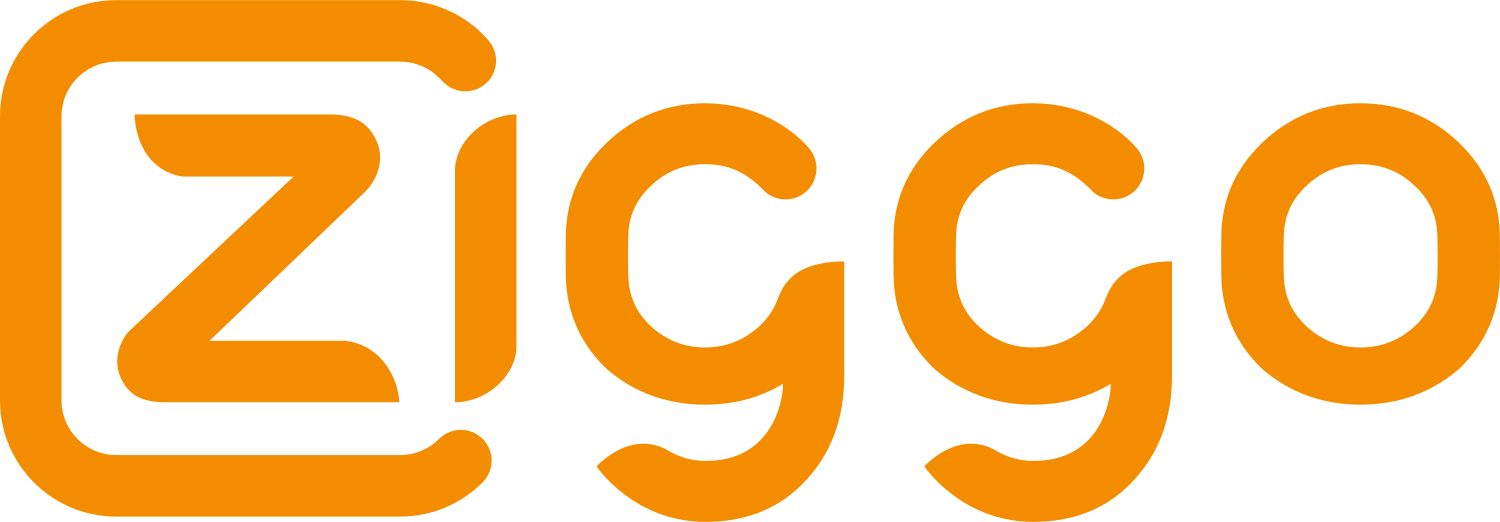In the modern age of digital entertainment, controlling the content that children can access is more crucial than ever. The Ziggo GO app offers an effective solution for parents who wish to manage what their children watch. This comprehensive guide will walk you through the various parental controls and settings available in the Ziggo GO app, ensuring a safe and enjoyable viewing experience for your entire family.
Overview of Ziggo GO App
The Ziggo GO app is a versatile streaming service provided by Ziggo, one of the leading cable operators in the Netherlands. The app allows users to watch live TV, catch up on missed shows, and access a vast library of on-demand content, including movies, series, and documentaries. With its user-friendly interface and wide range of features, Ziggo GO has become a popular choice for both entertainment and information.
One of the standout features of the Ziggo GO app is its robust parental controls. These controls allow parents to set restrictions on what their children can watch, ensuring that they are only exposed to age-appropriate content. By utilizing these features, parents can create a safer viewing environment and instill healthy viewing habits in their children.
Importance of Parental Controls
Parental controls are essential in today’s digital landscape, where children have unprecedented access to a vast array of content. Without proper supervision, children can easily stumble upon inappropriate material that may not be suitable for their age. This is where parental controls come into play, providing a way to filter and monitor the content that children can access.
Using parental controls on the Ziggo GO app offers several benefits. It helps parents safeguard their children from harmful content, manage screen time, and promote a balanced lifestyle. Additionally, it gives parents peace of mind knowing that their children are watching content that aligns with their values and is appropriate for their developmental stage.
Getting Started with Ziggo GO
How to Download and Install the Ziggo GO App
To begin using the Ziggo GO app, you need to download and install it on your device. The app is available on both Android and iOS platforms. Simply visit the Google Play Store or the Apple App Store, search for “Ziggo GO,” and click the install button. Once installed, open the app and log in using your Ziggo account credentials. If you do not have an account, you will need to create one by following the on-screen instructions.
The installation process is quick and straightforward, allowing you to start enjoying Ziggo GO in no time. After logging in, you will be prompted to customize your viewing preferences. This includes setting up profiles for different family members, which is an essential step in managing parental controls. Each profile can have its unique settings, making it easier to control what each user can watch on Ziggo GO.
Setting Up Your Account
Setting up your account on Ziggo GO is a crucial step to ensure that you can fully utilize the app’s features, including parental controls. After downloading and installing the app, you will be prompted to log in with your Ziggo credentials. If you do not have an account, you can create one by providing some basic information such as your email address and a secure password.
Once logged in, you can set up individual profiles for each member of your family. This feature allows you to customize viewing preferences and parental controls for each profile, ensuring that everyone has a tailored experience. For instance, you can create a profile for your children with specific age restrictions and another for yourself with full access to all content.
By setting up profiles, you can easily manage what each family member can watch Ziggo GO, making it a personalized and controlled viewing experience. This initial setup is vital for leveraging the parental control features to their full potential.
Navigating the Ziggo GO Interface
Home Screen Overview
The Ziggo GO home screen is designed to be intuitive and user-friendly, providing easy access to various features and settings. At the top of the screen, you will find tabs for Live TV, On Demand, and My Library. The Live TV tab allows you to watch live television channels, while the On Demand tab provides access to a vast library of movies and TV shows. The My Library tab is where you can manage your saved content, recordings, and watchlist.
Navigating the Ziggo GO app is straightforward, with a clean layout that makes it easy to find what you are looking for. The home screen also features a search bar, allowing you to quickly find specific content. Additionally, there is a Settings menu where you can adjust various app preferences, including parental controls.
Understanding the layout of the Ziggo GO home screen is essential for making the most of the app. By familiarizing yourself with the different sections, you can easily navigate to the content you want to watch and manage the settings that help keep your children’s viewing experience safe and appropriate.
Menu Options and Settings
The Ziggo GO app includes a comprehensive menu that provides access to various features and settings. Within the menu, you will find options such as Settings, Search, and Help. The Settings menu is where you can configure parental controls and other customization options, ensuring that the app meets your family’s needs.
In the Settings menu, you can adjust preferences such as video quality, subtitle options, and playback settings. More importantly, this is where you will find the parental control settings, which allow you to restrict content based on age ratings, block specific channels, and set viewing time limits.
By exploring the menu options and settings, you can tailor the Ziggo GO app to suit your preferences. This customization ensures a more enjoyable and controlled viewing experience for all members of your family.
Understanding Parental Controls
What Are Parental Controls?
Parental controls are features that allow parents to manage and restrict the content that their children can access. These controls can be used to block certain channels, programs, or types of content based on age ratings. The primary goal of parental controls is to ensure that children are only exposed to age-appropriate content, providing a safer and more controlled viewing environment.
In the context of the Ziggo GO app, parental controls offer a range of options to help parents monitor and control their children’s viewing habits. These include setting age restrictions, blocking specific content, and monitoring viewing activity. By utilizing these features, parents can create a safer digital environment for their children, helping to protect them from inappropriate content.
Benefits of Using Parental Controls
There are several benefits to using parental controls on the Ziggo GO app. Firstly, they help safeguard children from inappropriate content that may not be suitable for their age. By setting age restrictions, parents can ensure that their children are only able to access content that is appropriate for their developmental stage.
Secondly, parental controls allow parents to manage screen time effectively. By setting time limits on viewing, parents can encourage a healthy balance between screen time and other activities. This is particularly important in today’s digital age, where excessive screen time can have negative impacts on children’s health and development.
Thirdly, using parental controls can give parents peace of mind. Knowing that they have control over what their children can watch helps reduce anxiety and ensures a safer viewing environment. This peace of mind is invaluable in helping parents feel confident that they are making the best choices for their children’s media consumption.
Setting Up Parental Controls on Ziggo GO
Step-by-Step Guide to Activating Parental Controls
Activating parental controls on the Ziggo GO app is a simple process that ensures you can manage what your children watch effectively. To begin, navigate to the Settings menu from the home screen. Within the Settings menu, you will find an option for Parental Controls. Click on this option to start setting up your controls.
You will be prompted to create a PIN, which will be required to access and modify the parental control settings. This PIN ensures that only authorized users can change the restrictions. After setting up the PIN, you can customize the parental control settings based on your preferences. This includes setting age restrictions, blocking specific channels, and restricting access to certain types of content.
Once you have configured the parental controls, they will be applied to all profiles associated with your account. This means that any user attempting to watch Ziggo GO on a device linked to your account will be subject to the restrictions you have set.
Customizing Parental Control Settings
The Ziggo GO app offers a range of customization options for parental controls, allowing you to tailor the settings to your family’s needs. After activating parental controls and setting up your PIN, you can begin customizing the restrictions.
One of the primary customization options is setting age-appropriate filters. These filters allow you to restrict content based on the age ratings assigned to movies and TV shows. For example, you can set the filter to only allow content rated for children under 12 years old. This ensures that any content deemed inappropriate for that age group will be blocked automatically.
In addition to age-appropriate filters, you can also block specific channels or programs. This is useful if you want to restrict access to certain content that may not have an age rating but is still unsuitable for your children. By blocking these channels or programs, you can further control what your children watch on Ziggo GO.
Customizing parental control settings on Ziggo GO allows you to create a safer and more controlled viewing environment for your children. By taking advantage of these features, you can ensure that your children are only exposed to appropriate content and develop healthy viewing habits.
Managing Content Restrictions
Setting Age-Appropriate Filters
One of the key features of the Ziggo GO app’s parental controls is the ability to set age-appropriate filters. These filters allow you to restrict content based on the age ratings assigned to movies and TV shows. To set up age-appropriate filters, go to the Parental Controls section in the Settings menu and select the Age Restrictions option.
Here, you can choose the appropriate age rating for your children. For example, you can set the filter to only allow content rated for children under 12 years old. This ensures that any content deemed inappropriate for that age group will be blocked automatically.
Using age-appropriate filters is an effective way to manage what your children watch on Ziggo GO. By setting these filters, you can ensure that your children are only exposed to content that is suitable for their age, providing a safer and more controlled viewing experience.
Blocking Specific Channels or Programs
In addition to setting age-appropriate filters, the Ziggo GO app also allows you to block specific channels or programs. This feature is useful if you want to restrict access to particular content that may not be suitable for your children, even if it falls within the allowed age range.
To block specific channels or programs, navigate to the Parental Controls section in the Settings menu and select the Content Restrictions option. Here, you can search for and select the channels or programs you want to block. Once blocked, these channels or programs will not be accessible from any profile on your account.
Blocking specific channels or programs provides an extra layer of control over what your children can watch Ziggo GO. By using this feature, you can ensure that your children are not exposed to content that you deem inappropriate or unsuitable.
Monitoring Viewing Activity
Accessing Viewing History
Monitoring your children’s viewing activity is an important aspect of parental controls. The Ziggo GO app allows you to access the viewing history of each profile, giving you insight into what your children are watching.
To access the viewing history, go to the Settings menu and select the Viewing History option. Here, you will find a list of all the content watched on each profile, including the date and time of viewing. This feature is particularly useful for parents who want to keep track of their children’s screen time and ensure that they are watching appropriate content.
By regularly checking the viewing history, you can identify any content that may not align with your family’s values and take appropriate action. This proactive approach helps maintain a safe and controlled viewing environment for your children.
Setting Up Alerts and Notifications
In addition to accessing viewing history, the Ziggo GO app allows you to set up alerts and notifications related to your children’s viewing activity. This feature helps you stay informed about what your children are watching and provides an additional layer of control.
To set up alerts and notifications, navigate to the Settings menu and select the Notifications option. Here, you can customize the types of alerts you want to receive, such as notifications for when new content is added that matches your restrictions or alerts when specific channels or programs are accessed.
By setting up alerts and notifications, you can stay informed about your children’s viewing habits and take timely action if necessary. This feature helps you maintain control over what your children watch Ziggo GO, ensuring a safer and more monitored viewing experience.
Troubleshooting Parental Controls
Common Issues and Solutions
While the Ziggo GO app’s parental controls are designed to be user-friendly, you may encounter some issues from time to time. Common problems include forgotten PINs, difficulty applying restrictions, and issues with content blocking.
If you forget your PIN, you can reset it by following the instructions provided in the app’s Help section. For other issues, such as difficulty applying restrictions, ensure that you have the latest version of the app installed. Sometimes, simply updating the app can resolve these problems.
If you continue to experience issues with the parental controls, you can contact Ziggo customer support for assistance. The support team can help troubleshoot any problems and provide guidance on using the parental controls effectively.
Contacting Support for Help
If you encounter persistent issues with the Ziggo GO app’s parental controls, contacting support is a good option. The Ziggo customer support team is available to assist you with any problems you may have, providing solutions and guidance on how to effectively use the parental controls.
To contact Ziggo customer support, visit the Help section in the app or go to the Ziggo website. Here, you will find contact information, including phone numbers and email addresses, as well as a comprehensive FAQ section that may address your issue.
By reaching out to customer support, you can get the help you need to resolve any problems and ensure that the parental controls are working correctly. This ensures that you can maintain a safe and controlled viewing environment for your children.
Advanced Settings and Features
Multi-Device Management
The Ziggo GO app allows you to manage multiple devices under a single account, making it easier to control what your children watch across different screens. To manage multiple devices, go to the Settings menu and select the Device Management option.
Here, you can see a list of all devices linked to your account and customize the parental control settings for each one. This feature is particularly useful for families with multiple devices, as it ensures consistent application of parental controls regardless of the device being used to watch Ziggo GO.
By utilizing the multi-device management feature, you can maintain control over your children’s viewing experience, whether they are watching on a smartphone, tablet, or smart TV.
Additional Security Measures
In addition to parental controls, the Ziggo GO app offers additional security measures to help protect your family’s viewing experience. These measures include setting up strong passwords, enabling two-factor authentication, and regularly updating the app to the latest version.
Setting up strong passwords is the first line of defense in protecting your account. Make sure to use a unique and complex password that is not easily guessed. Enabling two-factor authentication adds an extra layer of security, requiring a verification code in addition to your password when logging in.
Regularly updating the Ziggo GO app ensures that you have the latest security features and bug fixes. Keeping the app up to date helps protect against potential vulnerabilities and ensures a smoother and more secure viewing experience.
By implementing these additional security measures, you can enhance the safety and security of your family’s viewing experience on Ziggo GO.
Conclusion
The Ziggo GO app provides a robust set of parental controls and settings that allow parents to manage what their children watch. By following the steps outlined in this guide, you can ensure a safe and enjoyable viewing experience for your family. From setting up age-appropriate filters to monitoring viewing activity, the Ziggo GO app offers comprehensive tools to help parents take control of their children’s media consumption.
Encouraging safe viewing practices and utilizing the parental control features of the Ziggo GO app can help you create a positive and controlled digital environment for your children. By staying informed and proactive, you can ensure that your children are only exposed to content that is suitable for their age and developmental stage.