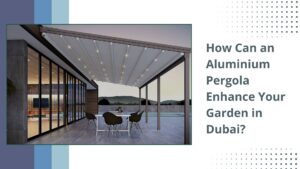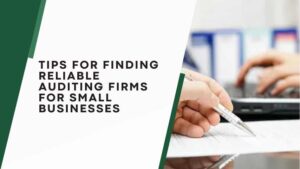The PlayStation 4 (PS4) has been a beloved gaming console for millions of players worldwide. However, like any electronic device, it is not immune to occasional hiccups and errors. When issues arise, understanding and deciphering PlayStation 4 error codes can be the key to resolving them. In this comprehensive guide, we will explore the world of PS4 error codes, providing you with insights into what they mean, how to troubleshoot them, and addressing frequently asked questions. Whether you’re a seasoned gamer or new to the PS4, this guide will help you navigate the sometimes frustrating world of error codes and keep your gaming experience smooth.
Understanding PlayStation 4 Error Codes
PS4 error codes are alphanumeric codes that the console displays when it encounters an issue. These codes provide valuable information about the nature of the problem, making it easier to diagnose and fix. Error codes can appear during various scenarios, including system startup, game installation, online multiplayer, and more on Hanume.
Common PlayStation 4 Error Codes
Let’s explore some of the most common PS4 error codes and what they signify:
- CE-34878-0:
- This error code indicates a game or application crash. It often occurs when a game encounters a software-related issue. To resolve it, you can try updating the game, reinstalling it, or rebuilding the PS4’s database.
- NW-31201-7:
- This error pertains to network issues. It indicates a problem with your internet connection. Troubleshoot by checking your network settings, restarting your router, or using a wired connection.
- SU-30645-8:
- When you see this error code, it means there is an issue with the system software update. Ensure your PS4 is connected to the internet and try updating it again.
- CE-32809-2:
- This error code occurs when the PS4 cannot connect to a Bluetooth device, such as a controller. Try resetting your controller, ensuring it’s charged, and re-establishing the connection.
- CE-36329-3:
- If you encounter this error, it indicates a corrupted or damaged game or application. You may need to delete and reinstall the problematic software.
How to Troubleshoot PS4 Error Codes
Troubleshooting PS4 error codes can often resolve the issues you encounter. Here’s a general process to follow when you come across an error code:
- Note the Error Code:
- Write down or take note of the error code displayed on your screen. This code will help you identify the problem.
- Check for Updates:
- Many errors can be resolved by ensuring your PS4’s system software, games, and applications are up to date. Check for updates in the relevant sections of your console
- Restart Your PS4:
- Sometimes, a simple restart can fix issues. Power off your PS4, unplug it from the power source, wait for a few minutes, and then plug it back in and turn it on.
- Rebuild the Database:
- If your PS4 is experiencing slow performance or frequent errors, you can try rebuilding its database. To do this, boot your PS4 in Safe Mode (by holding down the power button for seven seconds until you hear two beeps) and select the “Rebuild Database” option.
- Check Your Internet Connection:
- Network-related errors often require checking your internet connection. Ensure your Wi-Fi or Ethernet connection is stable and that you can access other online services.
- Contact PlayStation Support:
- If you’ve tried the above steps and the issue persists, consider reaching out to PlayStation Support for further assistance. They can provide guidance and solutions tailored to your specific error code on craiyon ai.
Frequently Asked Questions (FAQs) about PS4 Error Codes
Let’s address some common questions and concerns that PS4 users often have about error codes:
While many PS4 error codes can be resolved through troubleshooting, some may indicate hardware issues that require professional repair. It’s essential to diagnose the specific error and follow appropriate steps.
Regularly updating your system software and keeping your games and applications up to date can reduce the likelihood of encountering error codes. Additionally, maintaining proper ventilation and cleaning your PS4 can prevent overheating-related issues.
Not necessarily. Most error code fixes do not involve data loss. However, in some cases, such as reinstalling system software or deleting corrupted files, you may lose some data. It’s crucial to back up your important data regularly.
The BLOD error typically indicates a hardware issue. If your PS4 is under warranty, contact Sony for repairs or replacement. If it’s out of warranty, you may need to seek third-party repair services.
Conclusion
PS4 error codes can be frustrating, but they are not insurmountable obstacles. With the right knowledge and troubleshooting steps, you can address most issues and enjoy uninterrupted gaming experiences on your PlayStation 4. Remember to stay informed about system updates, maintain your hardware, and keep your software up to date. In the world of gaming, where every second counts, resolving error codes swiftly ensures you can focus on what matters most—having fun and conquering new gaming challenges.